Hostwinds Tutorials
Search results for:
Table of Contents
How To Change The Hostname In Virtualmin
Tags: DNS, Virtualmin
Typically, to change your server's hostname, you'd need to login to your server via SSH and issue the hostname command followed by the new hostname. However, with Virtualmin, you can actually change the hostname by using the Hostname and DNS Client module. This article focuses on teaching you how to locate this module and change your server's hostname. You'll need to have Virtualmin installed with Webmin access to get full use of this guide. If you're not certain how to do either of these things, please refer to the following guides for assistance:
How To Change The Hostname In Virtualmin
When you're logged in and ready to proceed, please refer to the following steps:
- Click on the Webmin section
- Select the Networking option
- Click the Network Configuration module
- Select the Hostname and DNS Client module
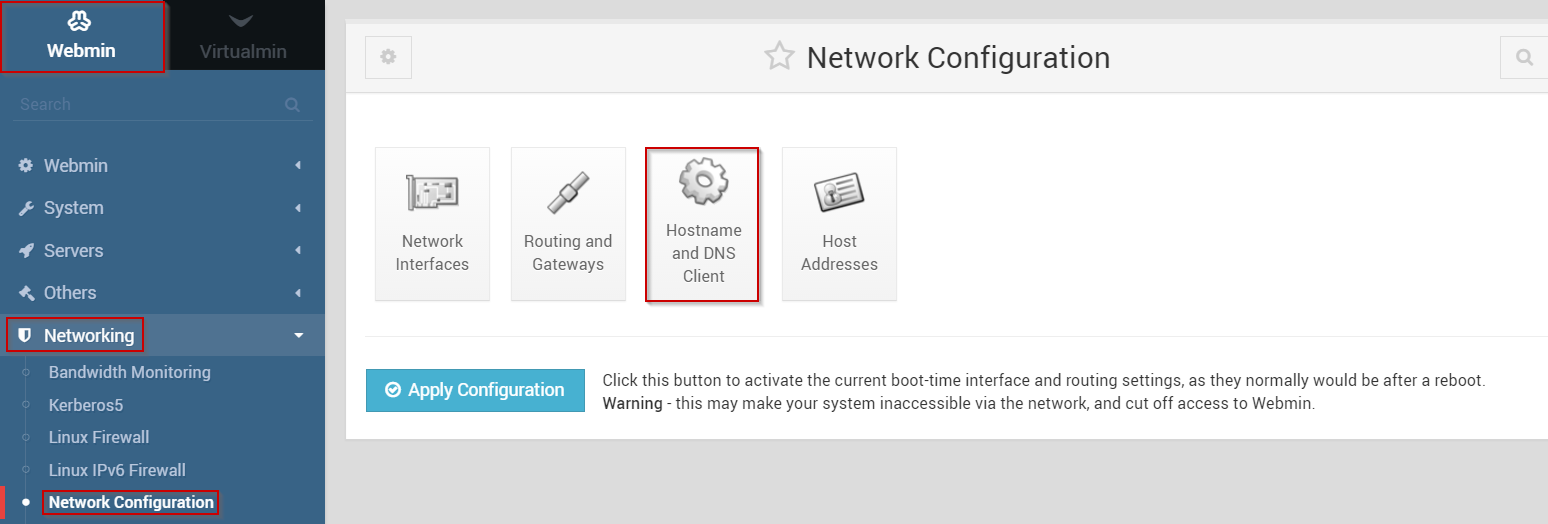
- You should now see the Hostname and DNS Client interface
- Locate the Hostname field
- Enter a new Hostname into the Hostname field
- When you're satisfied, click the Save button
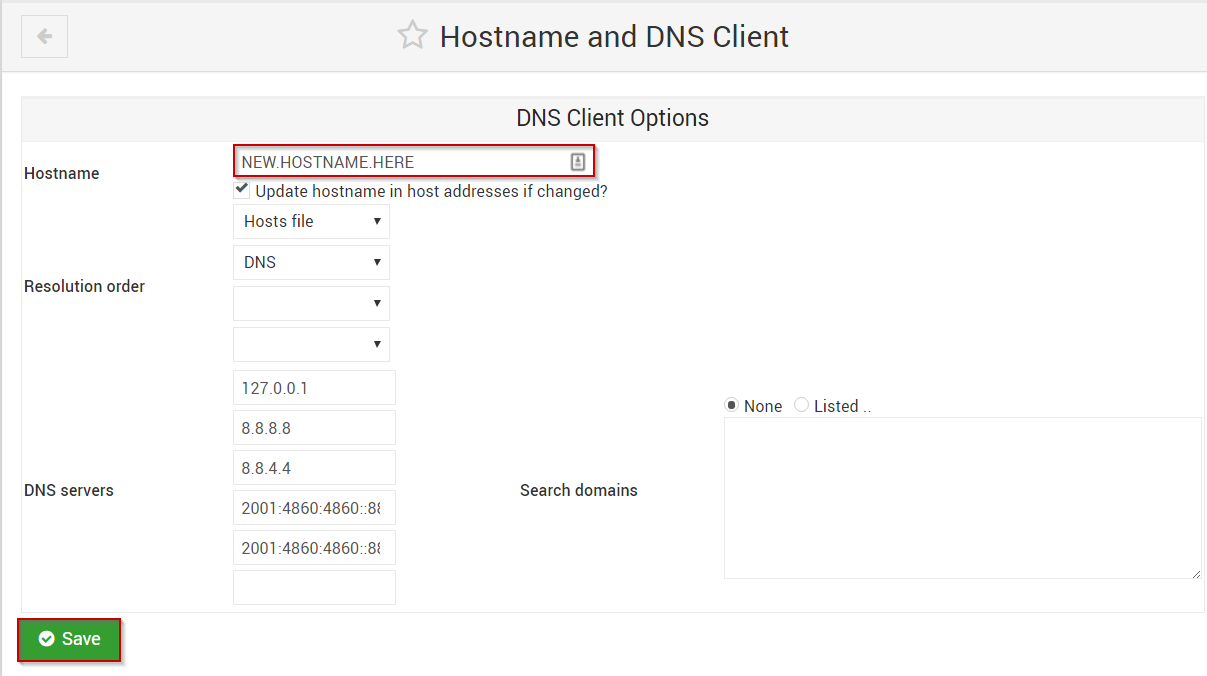
Once saved, your new Hostname should now be active.
Written by Michael Brower / June 21, 2017
