Hostwinds Tutorials
Search results for:
The focus of this article is to teach you how to de-activate a network interface that you may no longer need to use in Virtualmin. To get full use of this guide, you'll need to have Virtualmin installed with Webmin access. If you're not certain how to do this, please refer to the following guides, which cover this in detail:
When you're ready to proceed, please utilize the following steps to de-activate any unused network interface in Virtualmin:
- Select the Webmin section
- Click the Networking option
- Select the Network Configuration module
- Click on the Network Interfaces module
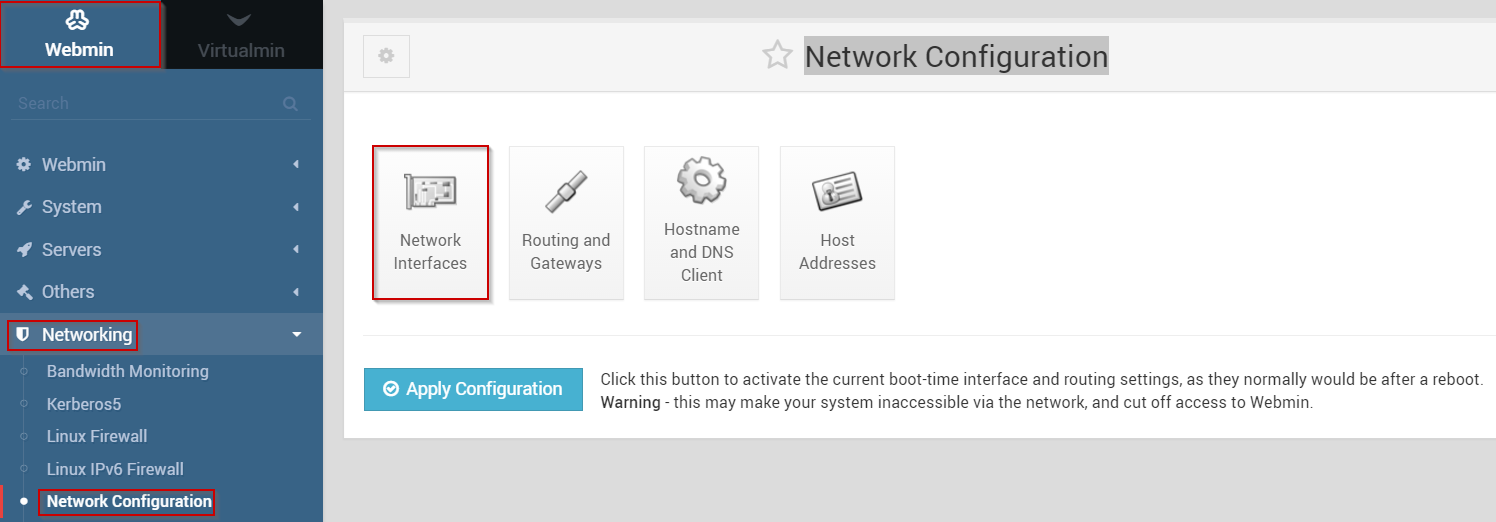
- Click on the Active Now tab.
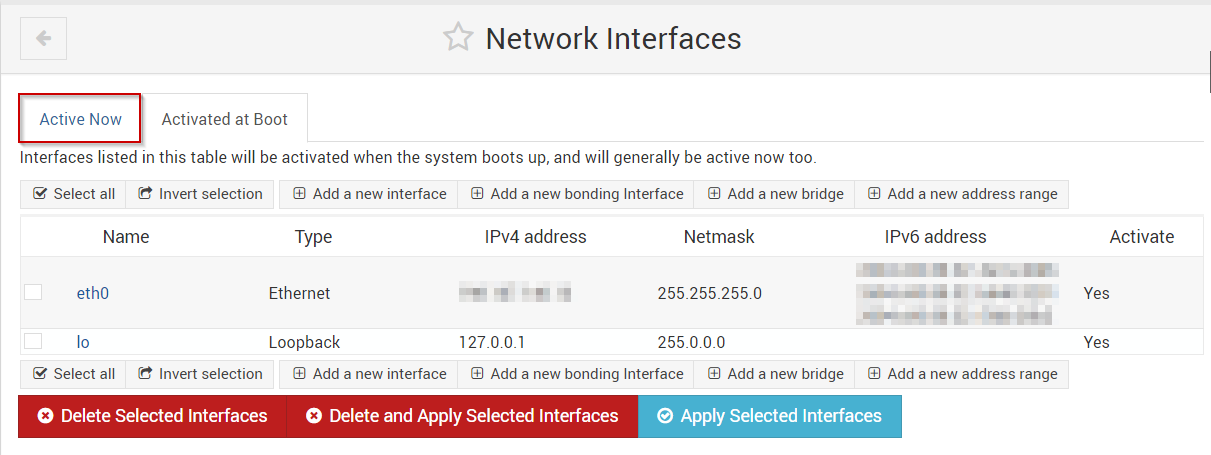
- You should now see the currently active network interfaces associated with your server.
- Select the interface that you'd like to deactivate by clicking the checkbox next to the interface name
- Click the De-Activate Selected Interfaces button.
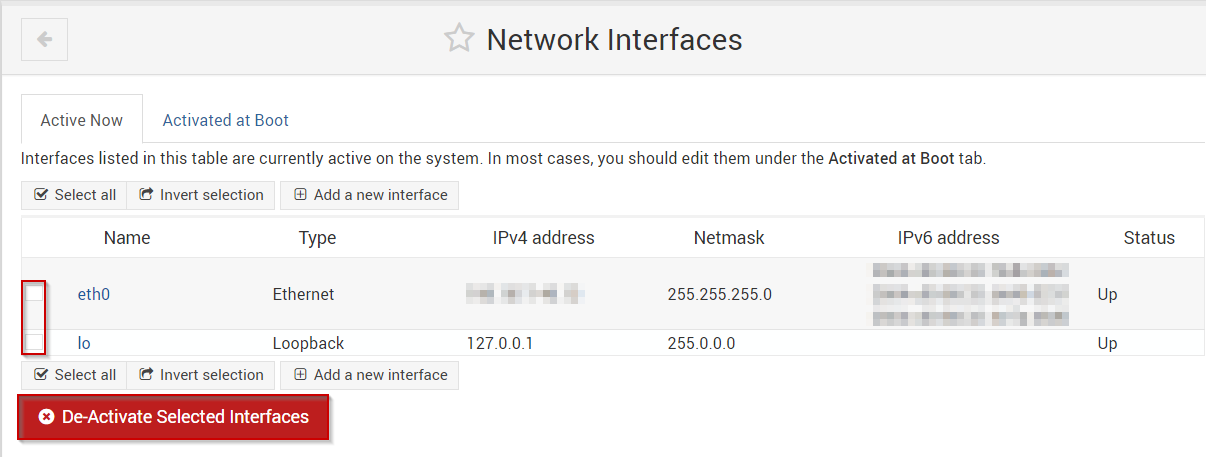
Written by Michael Brower / June 21, 2017
