Hostwinds Tutorials
Search results for:
Table of Contents
How to Install Magento on Hostwinds Cloud VPS
Tags: Cloud Servers, VPS, Magento
Here at Hostwinds, you can install many software applications onto your Cloud VPS with the click of a button. One of the applications available to One-Click Install on your server with Hostwinds is Magento.
What is Magento?
Magento is an eCommerce platform that allows you to create and manage a web-based storefront. Designed in PHP and using Knockout.js, Magento makes users build both small and large websites with the ability for growth and scalability without sacrificing design or functionality.
Our guide will explain how to create a new server with Magento and reinstall a pre-existing server to have Magento using the Hostwinds Cloud Portal.
Creating a New Magento Server
Just follow these steps to create a new Magento VPS:
Step 1: Log into your Client Area.
Step 2: Select Cloud Control and then click on Cloud Portal.
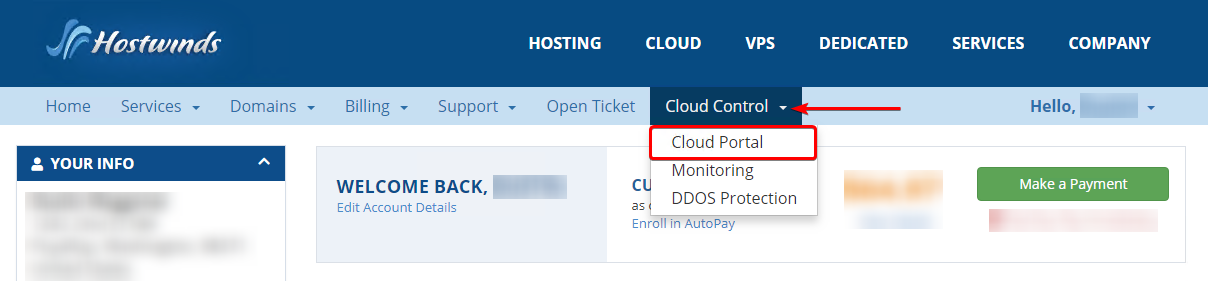
Step 3: Click on the Create option and select Servers.

Step 4: Under Select Server Image, click on the Applications tab.
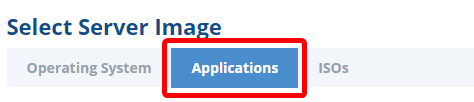
Step 5: Click on Magento 2 option.
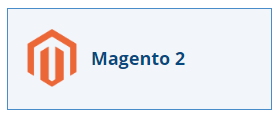
Step 6: Select your server resources, location, and billing cycle, and select Create Server at the very bottom.
Your server will not be activated until the pending invoice has been completed.
Please allow up to 15 minutes for the application to complete the initial installation.
Step 7: Go to your Magento server URL at http://YOUR-IP-ADDRESS/setup
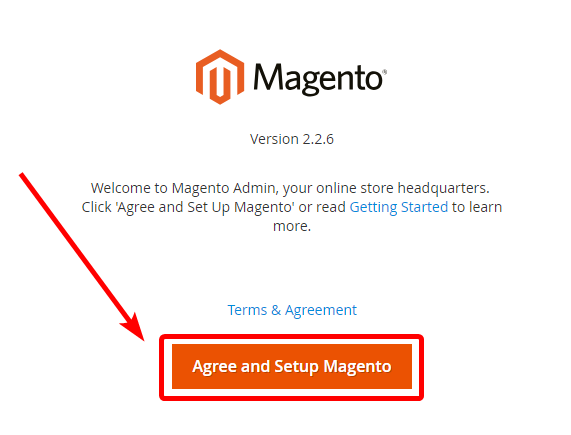
Step 8: Fill in the information to complete the final setup and configuration of your Magento storefront

Reinstalling a Pre-Existing VPS with Magento
The following steps will let you reinstall your current VPS with Magento installed.
Please note that this will erase and destroy any data on the server to reinstall it.
Step 1: Log into your Client Area at https://clients.hostwinds.com
Step 2: Select Cloud Control and then click on Cloud Portal from the drop-down menu
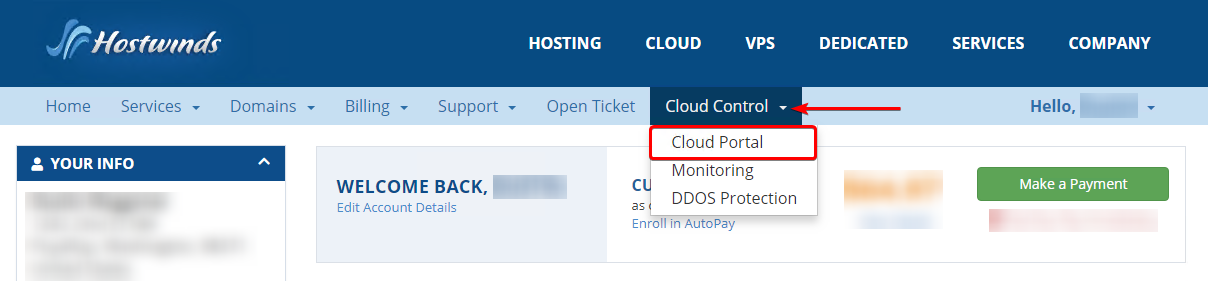
Step 3: Click on the Server's nickname you wish to reinstall

Step 4: Click on the Actions option, and then select Reinstall from the drop-down menu.
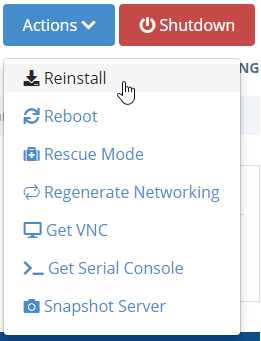
Step 5: Under Select Server Image, click on the Applications tab from the navigation menu
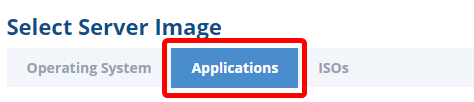
Step 6: Click on the Magento 2 option from the list of available applications.
Please allow up to 15 minutes for the application to complete the initial installation.
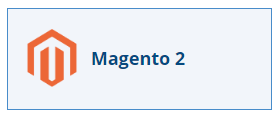
Step 7: Go to your Magento server URL at http://YOUR-IP-ADDRESS/setup.
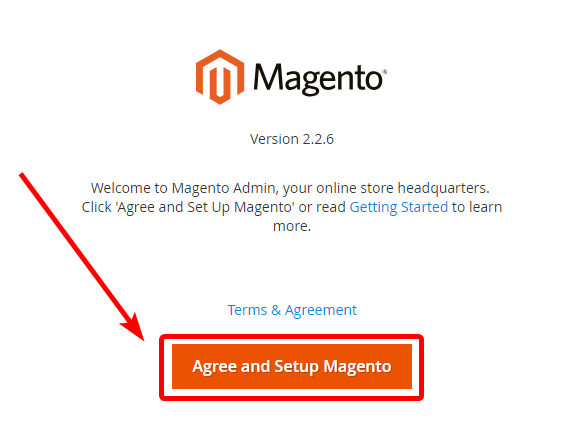
Step 8: Fill in the information to complete the final setup and configuration of your Magento storefront

Written by Hostwinds Team / June 11, 2021
